Account Management
The Dashboard enables you to manage your Operator account details and security features. To access these options, click the account name at the top-right of the page. The account menu opens.
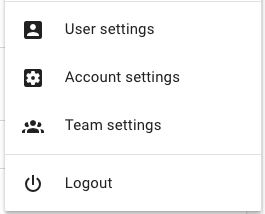
If you have access to more than one account as an Operator, they're listed in the menu. Click an account to select it.
The remaining account management-related options are spread across three pages: User settings, Account settings, and Team settings. They're explained in more detail below.
User Settings
This page lets you manage your personal details, photo, password, and two-factor authentication if required. Use the pencil or lock icons to make changes. You can also update your EVRYTHNG email preferences from this page.
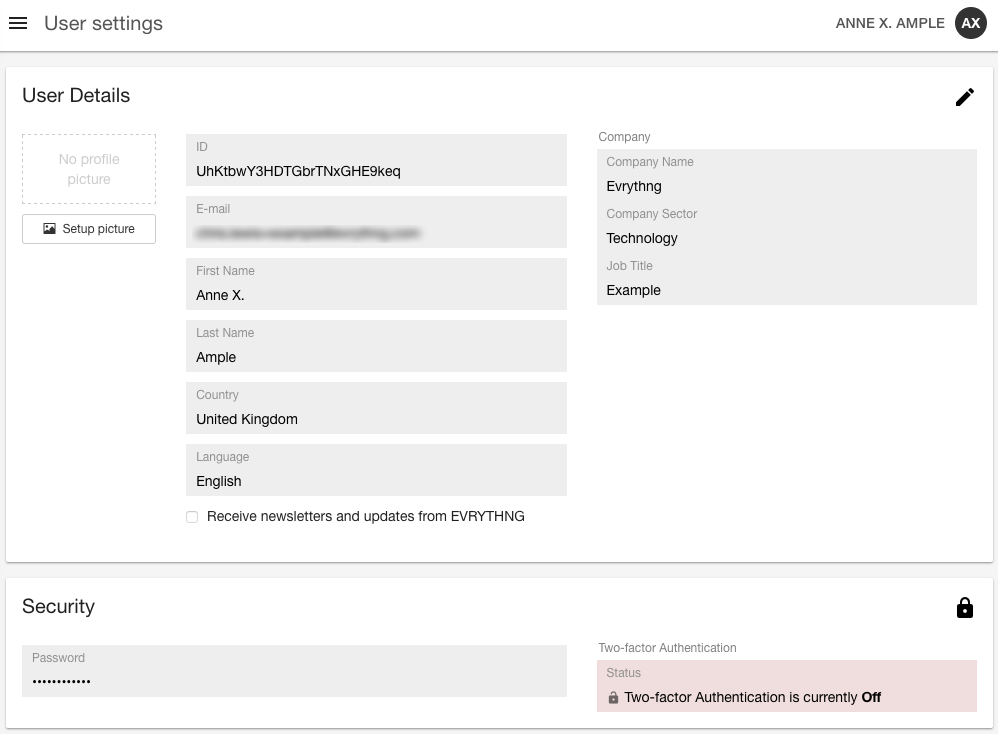
Account Settings
This page lets you change higher-level account properties. These properties include account information, the session timeout security measure, and access to the Operator API key. If the API key is compromised, you can reset it, generating a new one.
To reset your key:
- Click the pencil icon in the Operator API Key section.
- Click Reset API key.
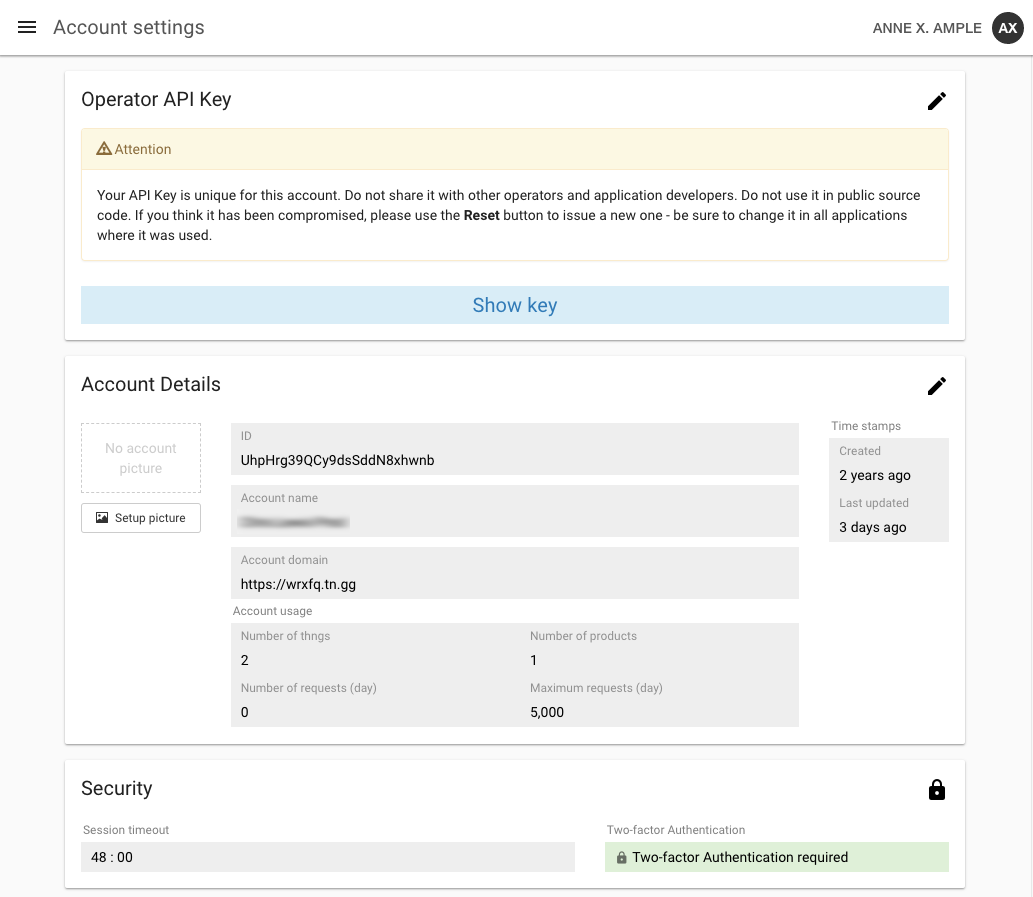
Team Settings
This page lets you configure the available Operator roles that collaborators can be assigned, including the pages and APIs they can or can't access. You can also view and search the list of collaborators in your team.
To add team members, add their existing EVRYTHNG account email address or invite them to the account as new users.
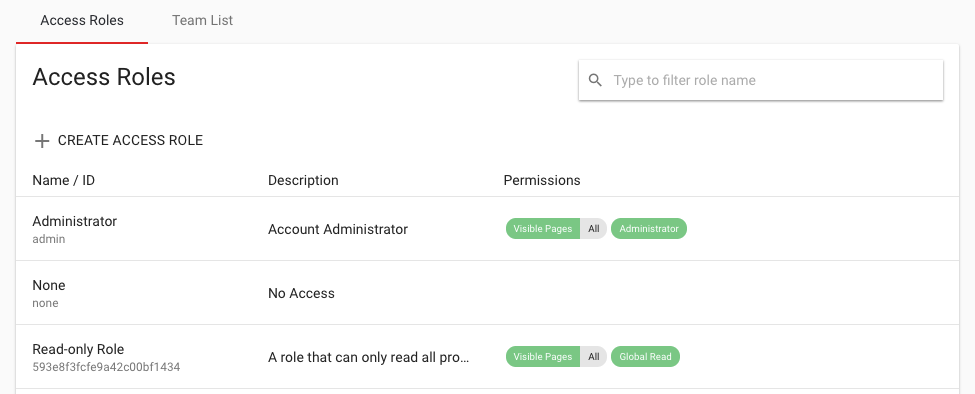
Updated 7 months ago
