Using the Data
After a supply chain has been operating for a while, the Platform account will have accumulated some useful data about stock movements and numbers. Developers can use this data directly through the API or visualize it through the reusable widgets available on the EVRYTHNG Dashboard. You can also consider how to limit access to data through the Roles and Permissions APIs.
Limit Visibility with Roles
In short, the Roles and Permissions APIs allow account operators to limit the visibility of other operators and Application Users to only certain projects. For example, if the movement of products is considered sensitive data (associated with brands/users), it can be stored in a separate project. You can also adjust the Operator’s role to limit access to only that project. Similarly, mobile app users can have their access restricted to only specific products or Thngs with Application User roles, such as the items in certain warehouses.
The implementation of this part of the API isn't directly explored in detail here due to its level of complexity. For more information, read the Roles and Permissions page.
Display Data with Widgets
After actions for product movement events have been created, you can configure the EVRYTHNG Dashboard to display insights in the form of customizable widgets. For example, it can show the location and action frequency of the different supply chain actions or which type of event is the most common in each location. Begin by opening the Dashboard.
Import the example dashboardInstead of adding the widgets manually, use the Import Dashboard button in the Add dashboard dialog to import the example dashboard.
To start, create a Dashboard section using the plus icon next to Dashboards in the left pane. Give the section a name (such as Supply Chain Data), optionally choose an icon (such as beer), and click Add Dashboard. After the new section has been created, click the pencil icon at the top of the page to begin adding widgets.
Create the first section using the left side of the modal section editing dialog, and add the following widgets one by one:
evtx-overview-locationsevtx-action-mapevtx-action-listevtx-overview-interactions
At the end, your dashboard section configuration looks like this:
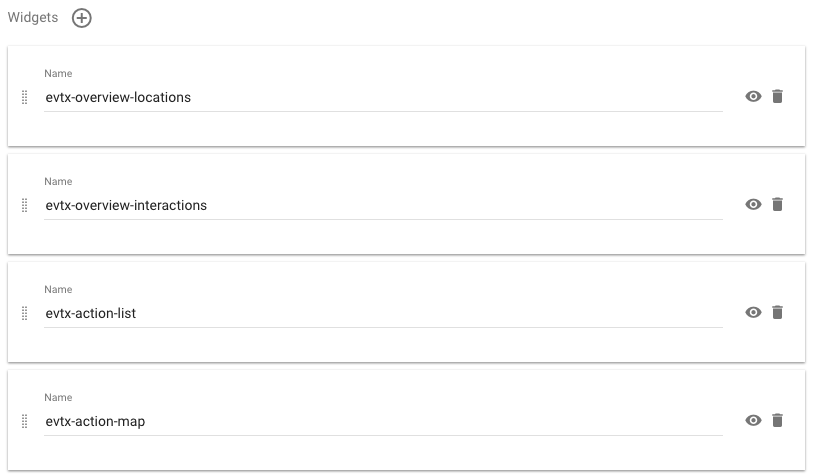
Click Update and confirm to save the new widget configuration. After the page has reloaded, consider adding action filters to the widgets that allow filtering and customizing the titles and descriptions to more accurately reflect the insights the selected action types and widgets represent. The image below contains a suggestion.
After a few days' of data have been accumulated (for the purposes of this walkthrough either manually, or automatically with a Reactor schedule) the above widget configuration looks similar to the image below. It begins to give insights into the location and frequency of different action types within the supply chain.
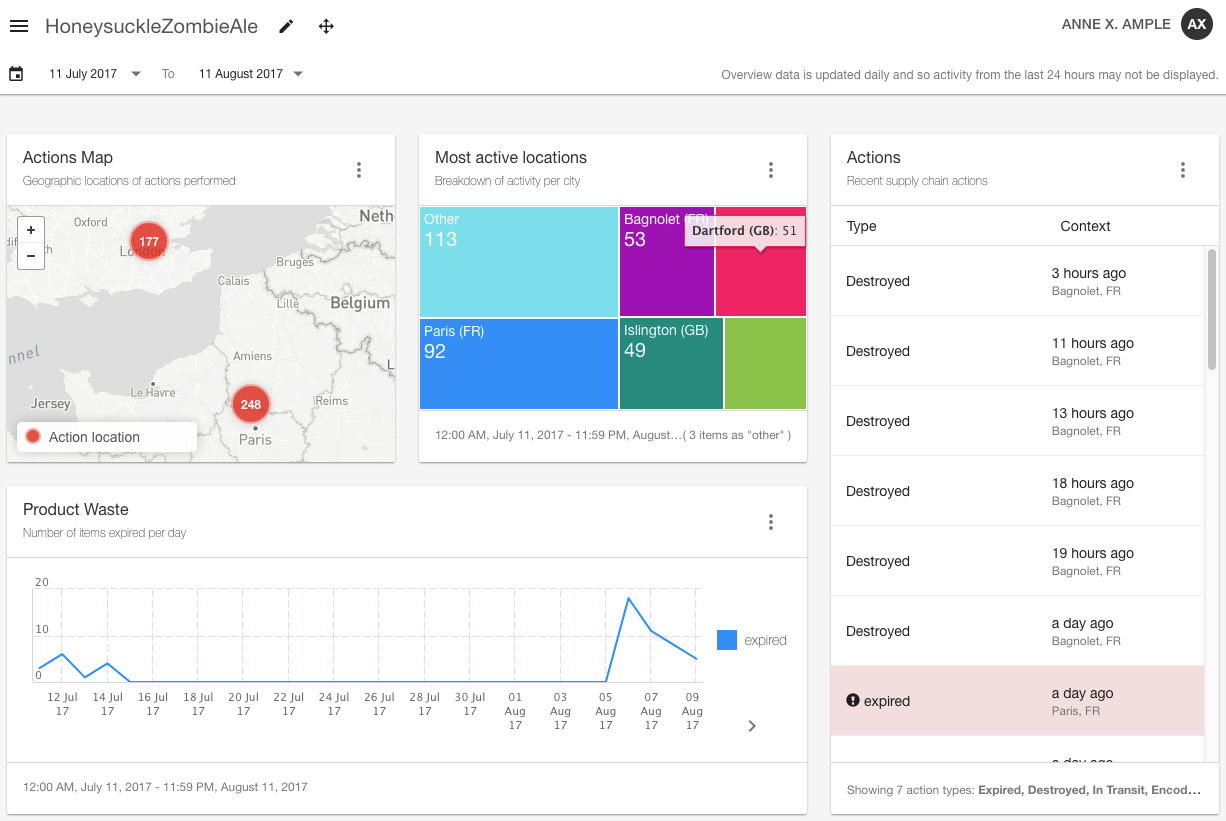
Conclusion
This walkthrough provided insight into how the basic resource types of the EVRYTHNG Platform can play a useful role in an example tagged-products scenario.
- Projects are used to limit access and visibility of resources.
- Applications represent remote apps or integrations and are used to give access to users of the app.
- Products represent object classes and are used to share metadata across instances.
- Thngs are the main data containers and are the physical counterparts of real-world objects, products, and devices.
- Actions are used to represent discrete events or alerts/notifications.
- Roles and permissions can limit data for account operators and Application Users as required.
- Dashboard widgets can display insightful summaries of actions.
To see what else is possible, read about more features of the API:
- Reactor - Scripting reactions to actions, property changes, and schedules.
- Pub/Sub Broker - Use MQTT to connect devices to the EVRYTHNG API.
Updated 7 months ago
