NFC Capabilities in iOS 11
Since iOS 11, apps can read NFC tags on iPhone 7 or newer. This has been a long awaited feature that should lead to a more widespread use of NFC tags. Unlike on Android, you still need to use an app to read NFC tags. Luckily, adding NFC reading capabilities to apps on iOS is not difficult. This page should serve as a tutorial on how to do add these native capabilities, and then leverage the EVRYTHNG Platform to create interactive experiences with NFC tagged products.
Example App
In this tutorial, you create a sample iOS 11 app that opens URIs found in any NFC tags, called EVRYTHNG NFC Reader. To read data from an NFC tag, install and open the app, and then tap the NFC icon. The app reads the URI from the NFC tag and opens it with another app on your iPhone. For example, if the NFC tag contains an https:// URL, it uses Safari to open it. However, URIs can also reference other iOS applications. For instance, facetime:// references the Facetime app.
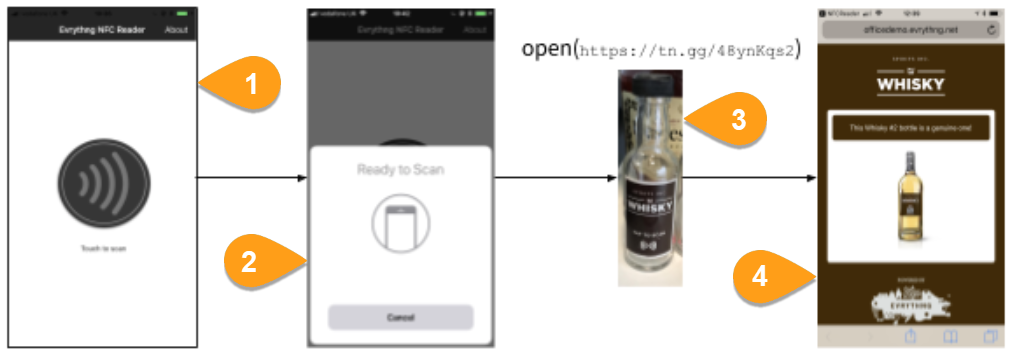
- Open the NFC reader.
- Tap the NFC icon to start scanning.
- Hold the phone close to an NFC tag.
- The NFC reader opens the URL in Safari.
How It Works
In the example above, the app scans the NFC tag on a whiskey bottle label. The NFC tag contains the address of a web app, which is launched in Safari. You’ll notice that the URL you get from the NFC tag in step 3 isn't the same as the URL of the web app shown in the address bar in step 4 because the bottle is a Thng in the EVRYTHNG cloud.
A Thng has a unique identifier and is a dynamic data object. This is our concept of an “Active Digital Identity” (ADI), which introduces the notion of stateful, context-aware URIs. The EVRYTHNG Platform provides the technologies that hosting and managing ADIs easy. A powerful and easy-to-use tool for ADIs is the Redirector, which is, essentially, context-aware URI redirection.
This is how the workflow depicted above was directed in the cloud, although from the user’s perspective, it was mainly a native app experience. To learn how to build the redirection part of the experience, read our tutorial Using iOS 11 QR Capabilities. You specify the tn.gg URL (below the QR code) of a Thng onto an NFC tag, and the redirection takes care of the rest when it's scanned. Unfortunately, iOS 11 only supports reading NFC tags (not writing them); you might need an Android phone to create NFC tags.
Updated 7 months ago
