The Things Network
The Things Network is a global, community-driven LoRa network. We at Digimarc EVRYTHNG are delighted to have an official partnership with The Things Network and be part of this vibrant community. Through The Things Network integration, developers can connect LoRa devices to the EVRYTHNG Platform. From there, property updates created by the device can be viewed in the EVRYTHNG Dashboard.
This integration walkthrough guides you through setting up the integration with a LoRa device on The Things Network. In the end, you'll have a fully functional integration ready to build on.
Creating EVRYTHNG Resources
The first step is to create resources in the EVRYTHNG Platform to represent various parts of the integration and device model.
-
Go to the EVRYTHNG Dashboard and sign up for an account if you have not already done so.
-
Create a project using the ⨁ button next to ‘Projects’. Give it a suitable name and description.
-
Create an application within the project through the Applications section, which is visible with the project selected.
-
Optionally, create a product resource for the LoRa device you’ll be connecting to The Things Network to describe its SKU through the Products section.
-
Create a Thng resource to represent the actual physical device. This is the main component of the integration and contains the data sent from the device on The Things Network.
Creating The Things Network Resources
With the EVRYTHNG resources in place, create the following configuration of The Things Network.
- Create an account on The Things Network portal.
- Go to the TTN console and add a new application.
- Configure the application as follows:
- Use the
ttn-handler-euhandler.
- Use the
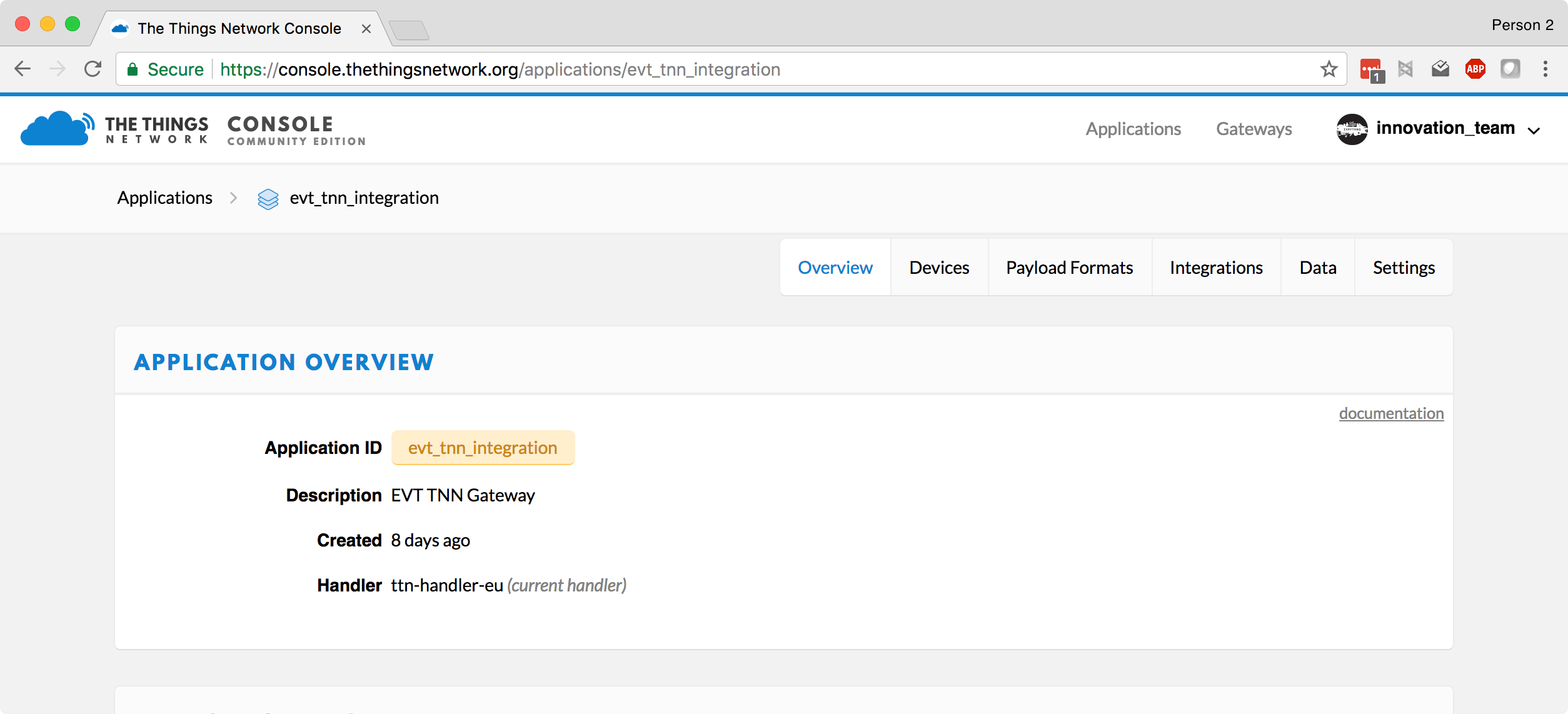
- Set payload format to Cayenne LPP.
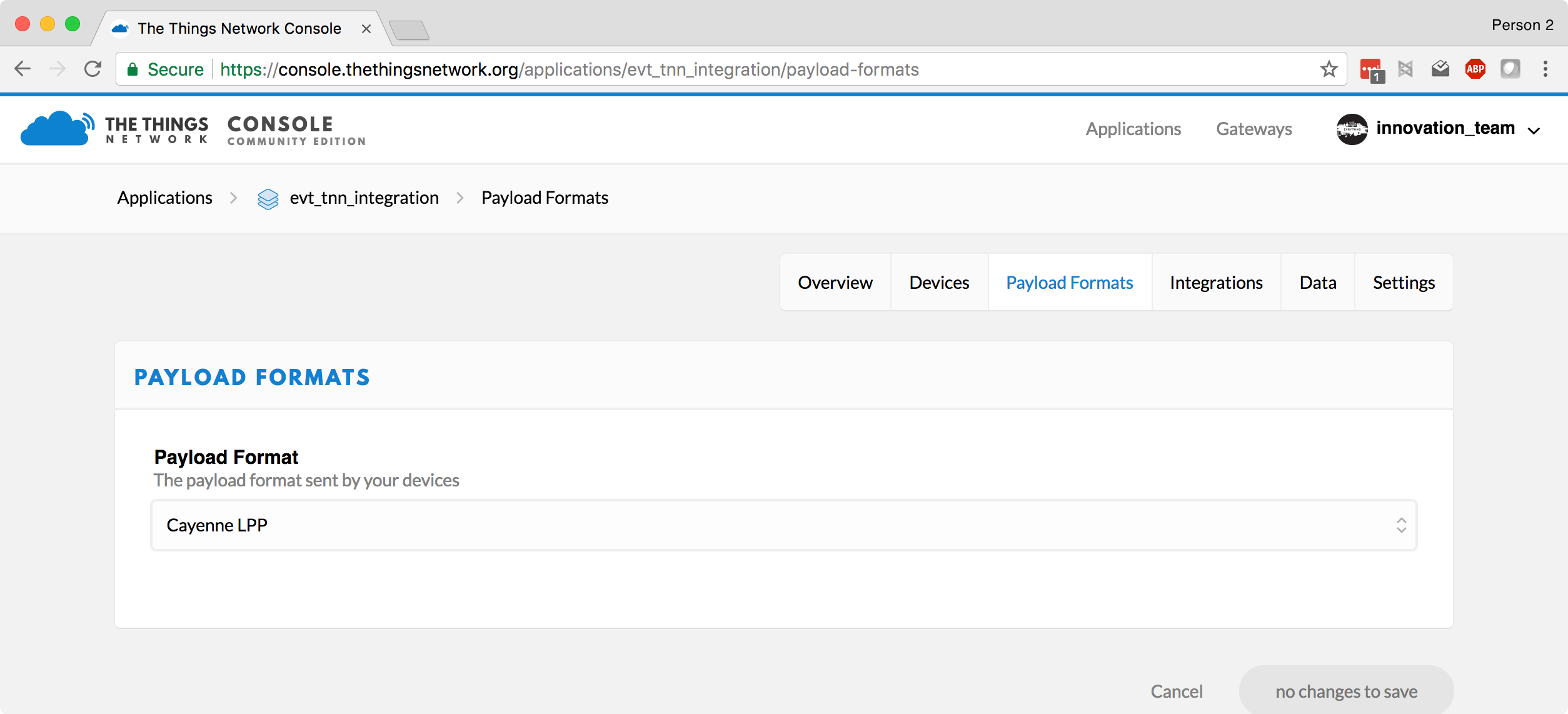
- Go to Add integration and select the EVRYTHNG integration tile.
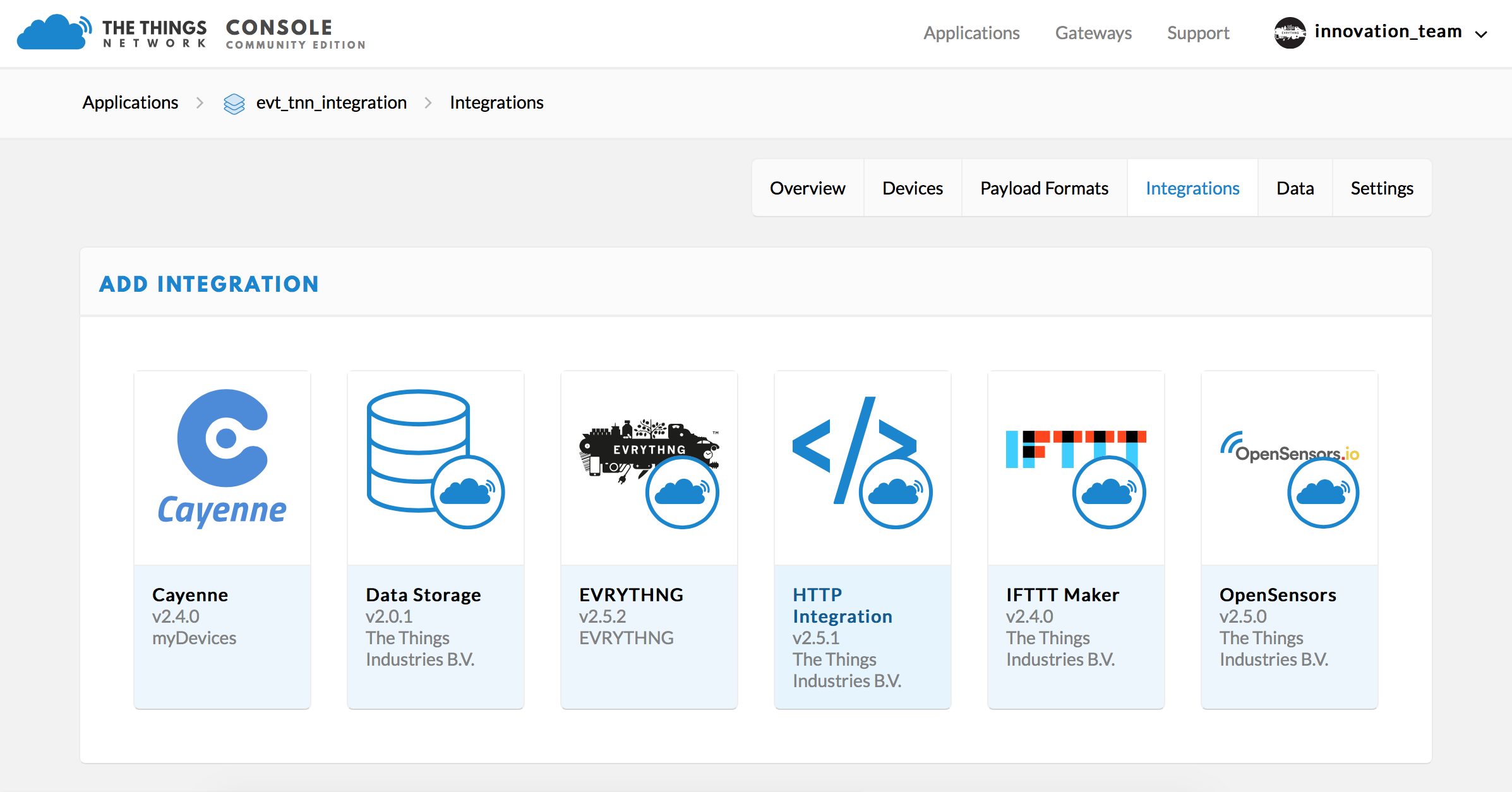
- Follow the instructions:
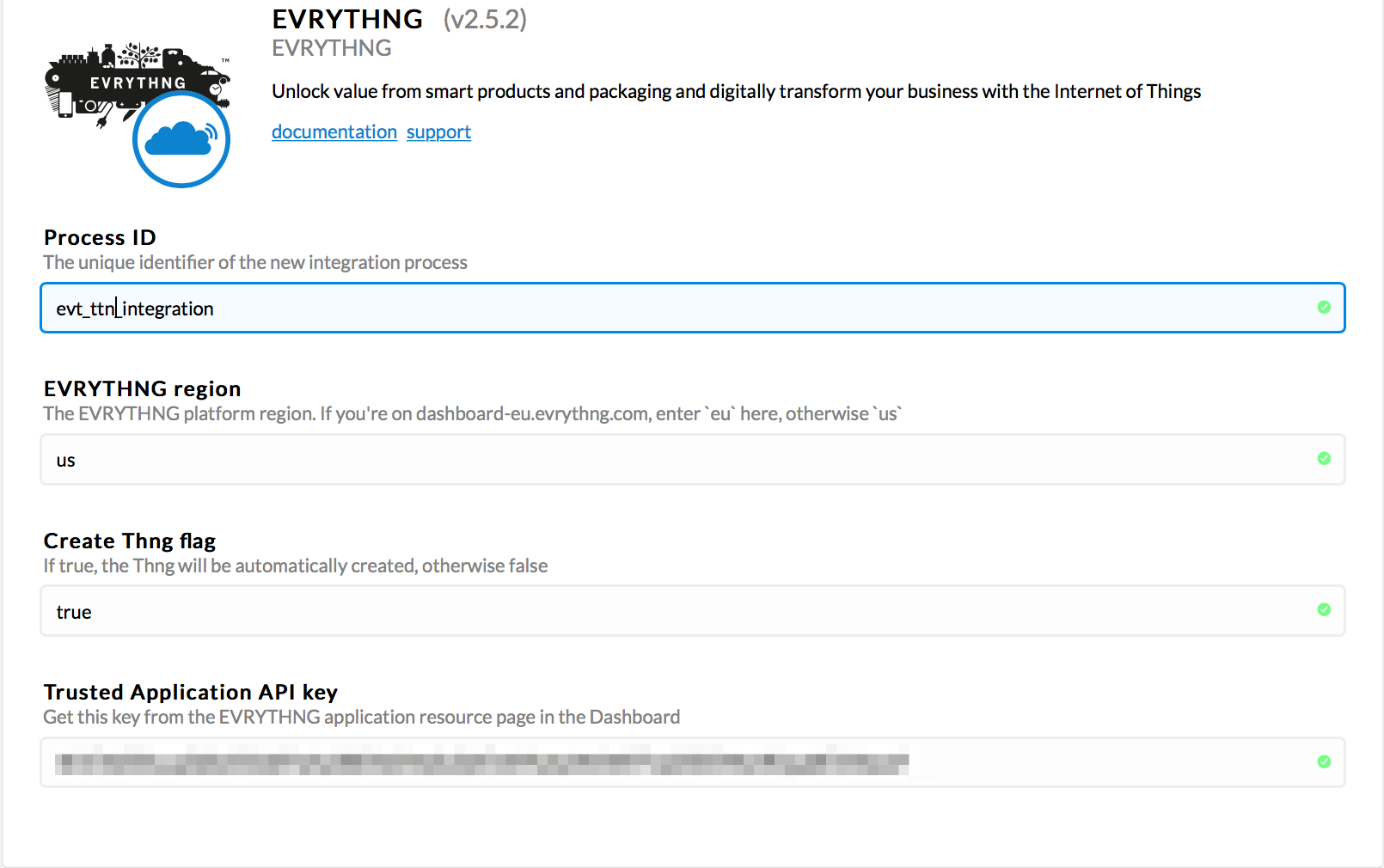
Connecting a LoRa device to the Things Network
Inside the Things Network portal application, select ‘Register device’. If in the integration URL the create flag is false, copy the Device EUI. You need this value to connect the LoRa device to its Thng on the EVRYTHNG platform.
Go to the Settings tab and set Activation Method to OTAA.
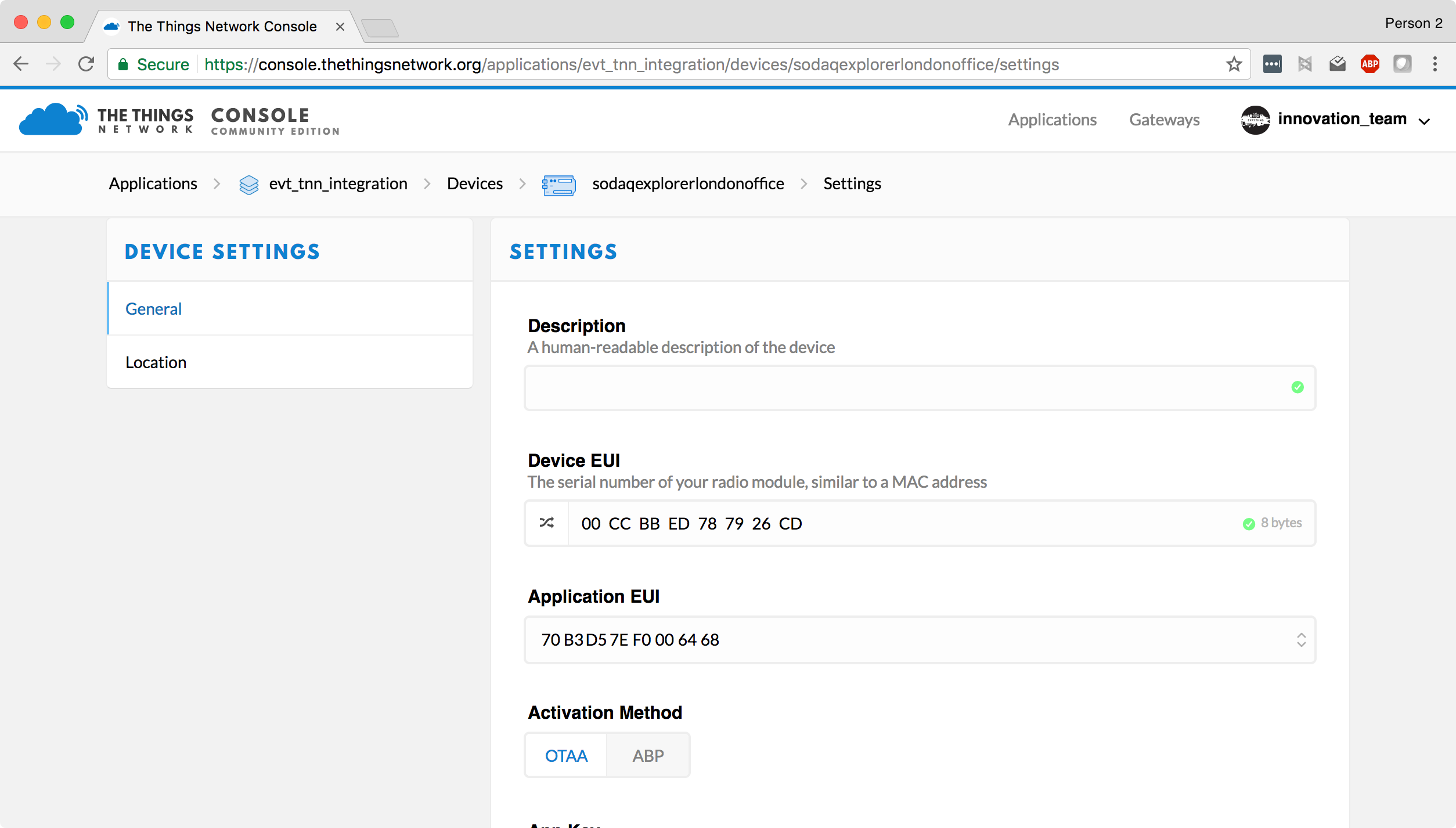
Go back to the ‘Overview’ tab and copy the Device EUI, Application EUI, App Key, Network Session Key, and App Session Key to your device source code.
You’ll find an example for the Sodaq Explorer here.
Mapping a TTN Device to an EVRYTHNG Thng
The ttnDeviceEUI identifier links a device in The Things Network with its corresponding Thng in the EVRYTHNG platform. If the integration in The Things Network has the create flag set to false, the ttnDeviceEUI identifier must be set manually.
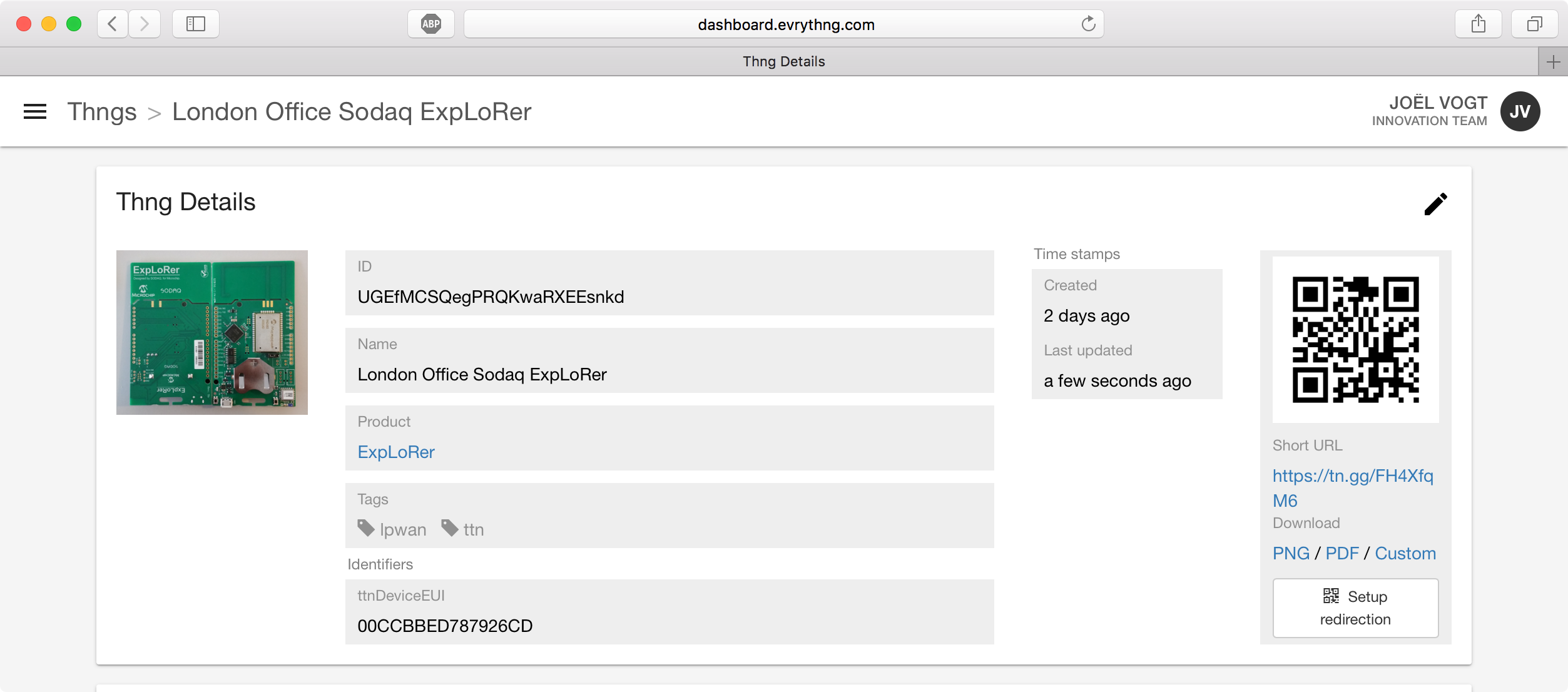
If the device is successfully connected to The Things Network and the integration is configured correctly, the Thng properties are automatically created and updated. Some example property updates are shown below.
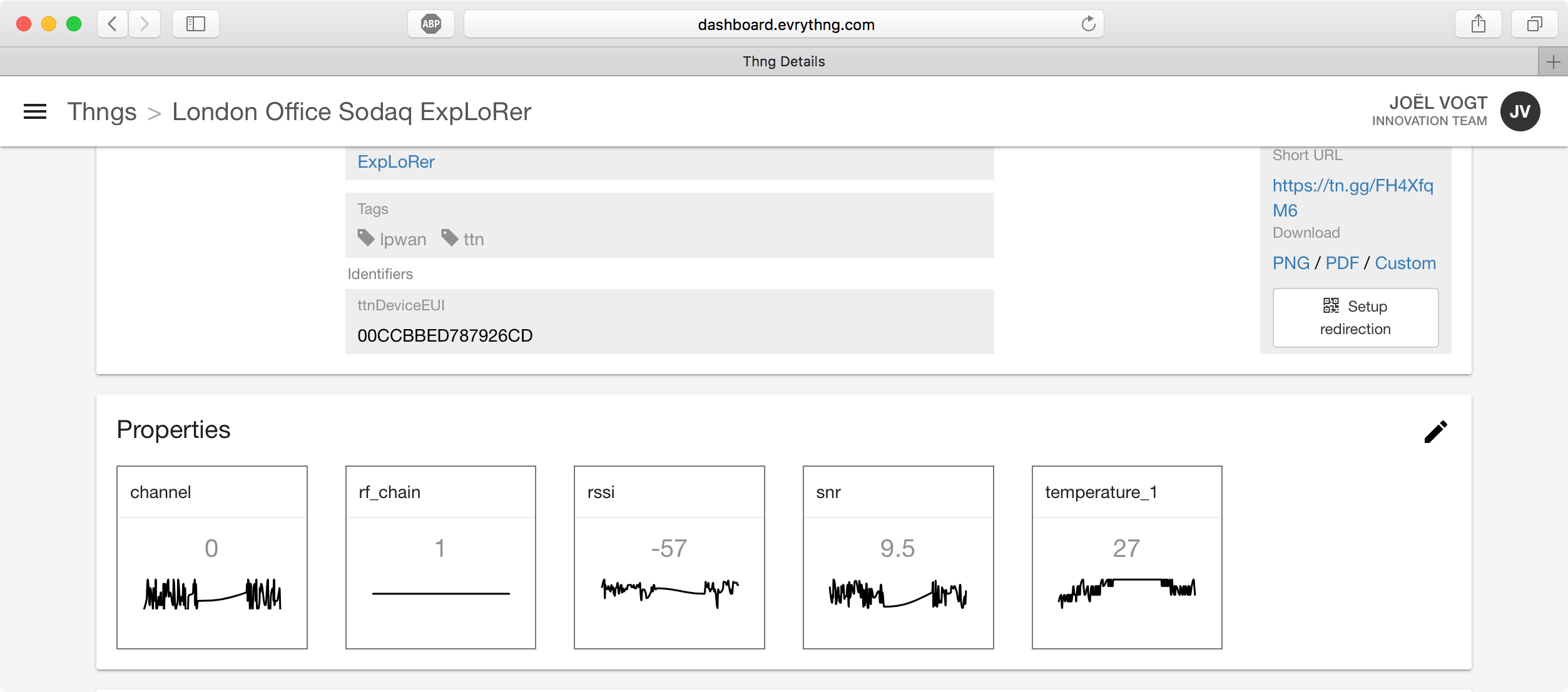
Updated 7 months ago
